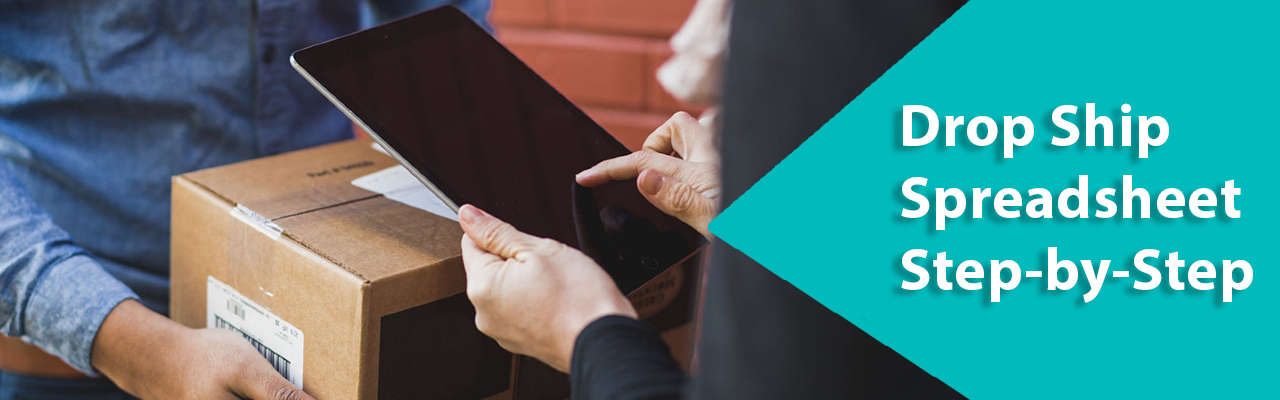How Do I Fill Out a Drop Shipping Order Sheet?
How Do I Fill Out a Drop Shipping Order Sheet?
Complete a Drop Ship Order Form
At Merchology, you can now drop ship corporate gifts and custom company merch right to your recipients' doorsteps! Whether sending merch orders to multiple office locations, welcoming new remote employees to the company, or sending custom gift sets to your team's homes; direct drop shipping makes delivery as simple as can be.
Once you have your merch products picked out and added to your cart, your Merchology rep will send over a Dropship Spreadsheet to get your team's information in order. Quick and easy to fill out, this spreadsheet will ensure that each team member gets exactly the right items in the right sizes sent to the right place!
It's important to fill this spreadsheet out accurately to avoid any delays in your order's ship date.
To ensure that your gifts are shipped accurately and efficiently, fill out this spreadsheet for your team. It’s important to fill out this spreadsheet correctly as this format is optimized for Merchology’s shipping software. Errors in the format can lead to delays in your order.
Complete a US Domestic Drop Ship Order Form
- To start, select the “Domestic” tab at the bottom of the drop ship spreadsheet.
- In Column B, add your recipients’ first and last names.
- In Column C, you can add a company name.
Only do this if you want products shipped to a business address. If shipping direct to an employee’s home, please leave this cell blank.
- In Column D, add ONLY line 1 of the address, including the building number and street name.
- In Column E, add ONLY line 2 of the address, which includes the apartment or suite number.
- In Column F, add the destination city.
- In Column G, add the state’s two-letter abbreviation.
- In Column H, add the address’s zip or postal code.
- In Column I, add “US” for domestic addresses.
- In Column K, add your recipient’s phone number.
- In Column L, add your recipient’s email address.
Note: that it’s important to use the recipient’s email address here, not a general business email address.
- Now, enter the product information of your gifts!
Add the product name and SKU number, found on the product page, to the orange columns at the right-hand side of the sheet.
If the product has a male or female cut, add M or F underneath the product name.
- Below the product info, add the size and quantity of products in the same row as the recipient’s information.
For unsized goods like bags or hats, simply add the quantity.
If you have multiple sizes and quantities of one product, separate them with commas in the same cell.
- Repeat for each recipient and the products they need. Once your sheet is filled out correctly, email it to your Merchology rep, and we’ll take care of the rest!
Completing an International Drop Ship Form
- To start, select “International” tab at the bottom of the drop ship spreadsheet.
International country codes can also be found in the next tab over.
- In Column B, add your recipients’ first and last names.
- In Column C, you can add a company name.
Only do this if you want products shipped to a business address. If shipping direct to an employee’s home, please leave this cell blank.
- In Column D, add ONLY line one of the address, including the building number and street name.
- In Column E, add ONLY line two of the address, which includes the apartment or suite number.
- In Column F, add the destination city.
- In Column G, add the state or province's two-letter abbreviation, the requirements will vary by country.
- In Column H, add the address’s postal code, the requirements will vary by country.
- In Column I, add the country or territory's two-letter abbreviation.
Unsure of your recipient country's two-letter abbreviation? Check out the "Intl Country Codes" tab at the bottom!
- In Column K, add your recipient’s phone number.
- In Column L, add your recipient’s email address.
Note: It’s important to use the recipient’s email address here, not a general business email address.
- Now it’s time to enter the product information of your gifts!
Add the product name and SKU number, found on the product page, to the orange columns at the right-hand side of the sheet.
If the product has a male or female cut, add M or F underneath the product name.
- Below the product info, add the size and quantity of products in the same row as the recipient’s information.
For unsized goods like bags or hats, simply add the quantity.
If you have multiple sizes and quantities of one product, separate them with commas in the same cell.
- Repeat for each recipient and the products they need! Once your sheet is filled out correctly, email it to your Merchology rep, and we’ll take care of the rest!
Contact Us
Get ahead of your corporate gift shopping this year with direct drop shipping from Merchology! Let us send custom merch and corporate apparel to your team no matter where they're located to help show employee appreciation and welcome new members of the team. Shop corporate gift boxes and custom gift ideas today with Merchology!