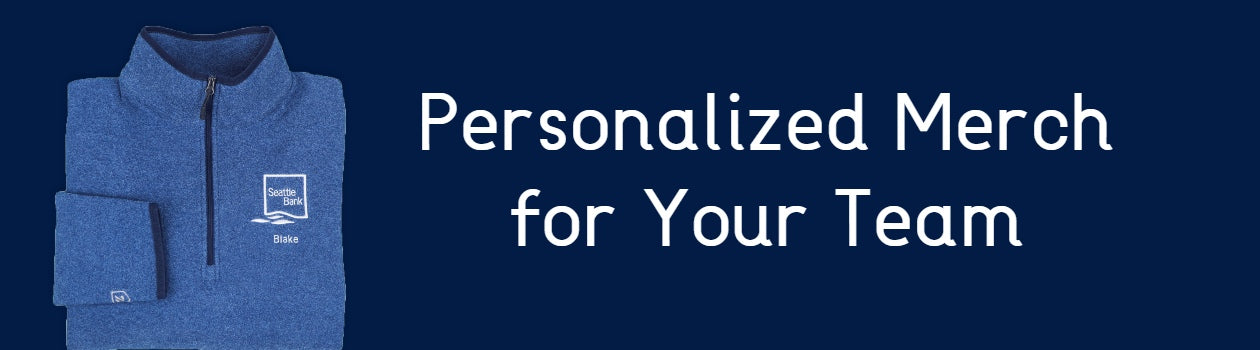How to Order Individual Personalized Merch
How to Order Individual Personalized Merch
Custom Names & Titles on Company Apparel
Take your company's apparel or corporate gifts to the next level with custom personalization from Merchology! Whether the doctors in your clinic need their names and titles added to their custom branded jackets or you're simply looking for nicknames for your company gifts, custom personalization can help make the connection you want.
Once you've selected the items you'll be ordering, your Merchology rep will send over a personalization spreadsheet for you to enter in your recipients' info. Quick and straightforward, this user-friendly Excel sheet can help ensure accurate decoration and swift delivery.
Check out this handy video to make sure that all of your team's info is entered correctly so you can get your gifts fast! It’s important to enter each employee’s info in a specific format for accurate decoration on their items.
How do I Fill Out the Personalization Spreadsheet?
- Open the Excel sheet that is sent to you from your Merchology representative.
-
Enter the first line of your employee's personalization in Column B and the second line of your employee’s personalization in Column C.
The text in Column B will be stacked above the text in Column C if both are filled out. If you want two lines of personalization, add the top line in Column B, and the bottom line in Column C.
If you want one single line of personalization on your items, leave the cells in Column C blank.
- Add your team member’s preferred size using this single-letter format into Column D. Single-letter sizes are XS, S, M, L, XL, etc.
- If it applies to the item, enter the gender of cut your team member prefers as either Men’s, Women’s, or Unisex into Column E.
- When ordering non-gendered and unsized items such as hats, bags, and drinkware; please leave the accompanying Column D & E cells blank.
- In the Column F, add the full product name of your item. Be sure to include the item’s brand name and color.
- Next, tell us where you want the personalization to appear on the item in Column G.
For example, if you want your employees' names to appear below the logo, add that here.
- Find the thread color you want using the link on the right-hand side of the spreadsheet or click the link here!
Then, add the color’s name and number to the spreadsheet in the Column H.
Note: Orders are limited to 2 different thread color options, typically used for either light or dark items.
- Lastly, choose between a Block or Script font. The block font is a clear, sans-serif print style, and the Script font is an elegant, cursive style.
Note: The location of the decoration and font style must be the same for all items of the same style.

- Once everyone’s info is added to the spreadsheet, email it to your sales rep, and we’ll start creating your team’s personalized merch!